
How to Register, Shop, and Pay on LootBar: A Step-by-Step Guide
LootBar is a fantastic platform that allows you to purchase various digital goods, such as game codes, skins, and more. If you're a new customer and want to start shopping on LootBar, follow this simple guide to get started.
Step 1: Register an Account on LootBar
Before you can make a purchase, you'll need to create an account on LootBar. To do so, simply follow these steps:
Visit the LootBar Website
Click on this link to visit LootBar’s homepage. This link will also ensure you benefit from the latest promotions and offers through my affiliate link.
Click on ‘Sign Up'
Once on the LootBar homepage, look for the “Sign Up” or “Register” button, usually located at the top right corner of the website. Click on it to begin the registration process.
Enter Your Information
Fill in your personal details, such as your email address, username, and password. Make sure to choose a strong password to keep your account secure.
Agree to the Terms and Conditions
Read through the terms of service and privacy policy, then check the box to agree to the terms before submitting your registration.
Verify Your Email
LootBar will send a verification email to the address you provided. Go to your inbox and click on the verification link to confirm your registration.
Step 2: Browse and Add Products to Your Cart
Now that you have an account, you can start shopping on LootBar:
Explore the Available Products
LootBar offers a wide variety of digital products, including game keys, in-game currency, skins, and more. Use the search bar or browse through categories to find the products you want.
Add Items to Your Cart
Once you find something you want to buy, click on the product for more details. If you're happy with it, click the “Add to Cart” button. You can continue browsing and add more items to your cart.
View Your Cart
When you're ready to check out, click on the shopping cart icon (usually in the top right corner) to review the items you’ve selected. Make sure everything looks good before proceeding.
How to Register, Shop, and Pay on LootBar: A Step-by-Step Guide
Step 3: Complete Your Purchase
To complete your purchase on LootBar:
Click ‘Proceed to Checkout'
In your cart, click on the “Proceed to Checkout” button. This will take you to a page where you can enter your shipping and payment details.
Enter Shipping Information (if applicable)
For digital goods, shipping information may not be necessary. However, make sure you provide the correct information for where you want the digital codes or goods to be sent, such as your email address or user account for the game.
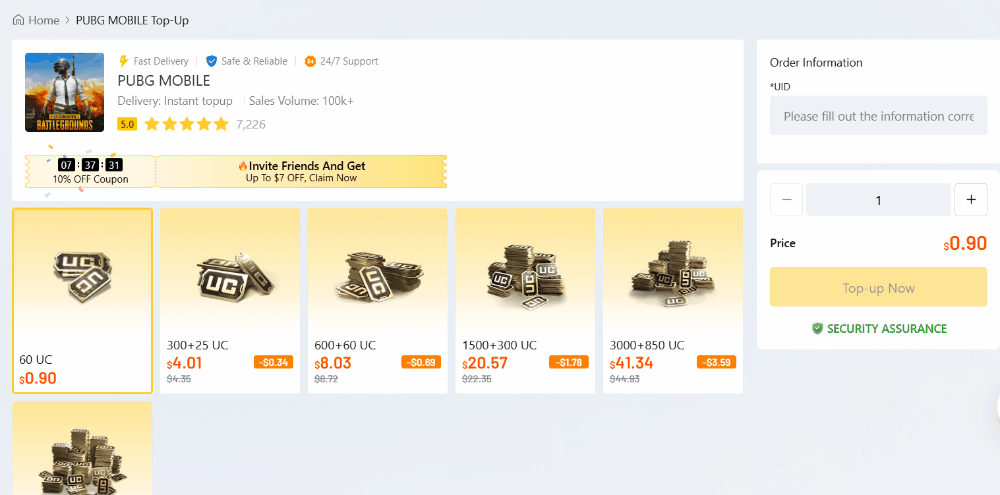
Choose a Payment Method
LootBar supports several payment methods, including credit/debit cards, PayPal, and others. Select your preferred payment method and enter the required details.
Apply Discounts or Affiliate Links
If you have any discount codes or are shopping via an affiliate link (like this one: LootBar Affiliate Link), make sure to enter the promo code or ensure the affiliate link is reflected during checkout to receive any available benefits.
Review Your Order
Double-check your order summary to make sure all information is accurate, including your selected products and payment method.
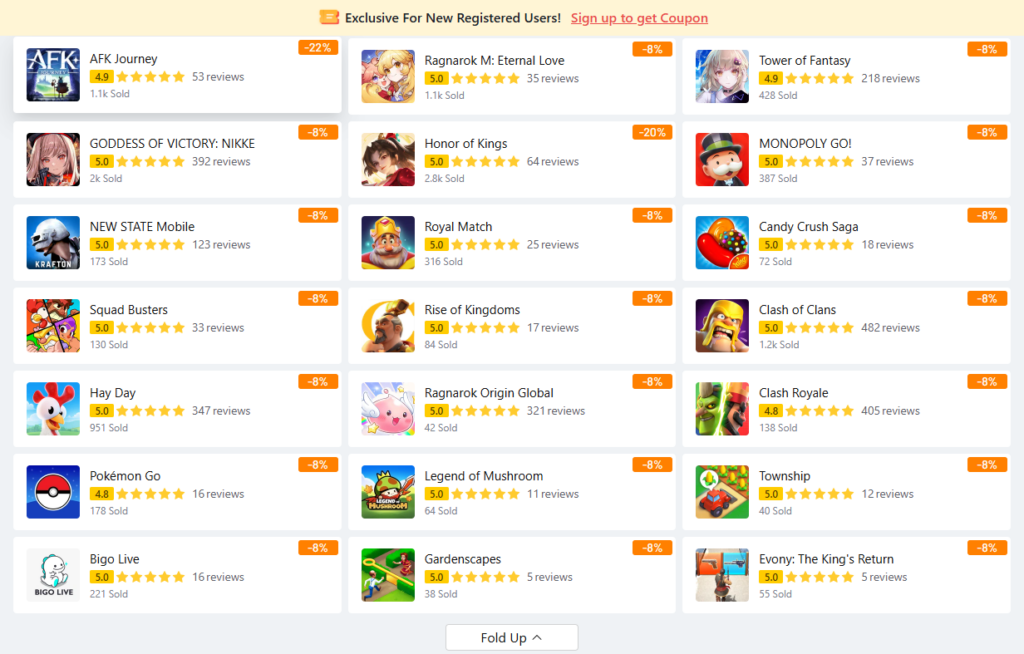
Confirm and Pay
Once everything looks good, click the “Confirm and Pay” button to complete your purchase. LootBar will process your payment, and you will receive a confirmation email with the details of your purchase.
Step 4: Enjoy Your Products
After completing your payment, the purchased items (such as digital game codes, skins, etc.) will be sent to your account or email address. You can then use them right away!
Final Notes:
- Don’t forget to always check for any discounts or special offers that LootBar may have.
- Using the affiliate link helps support this guide and ensures you get the best possible service. Thanks for shopping through my link!
If you have any questions or encounter any issues, LootBar's customer service team is always available to assist you.
Happy shopping!
